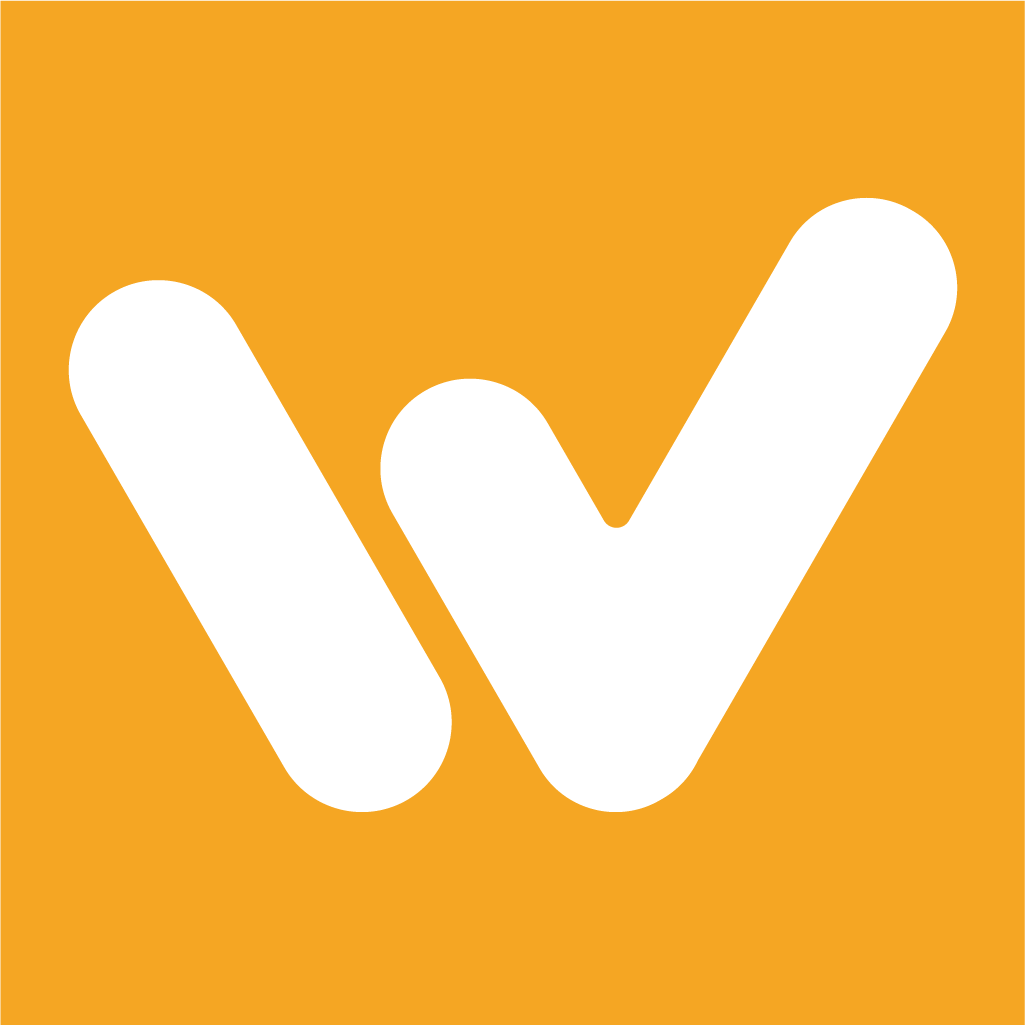Client Portal Overview
(This Portal is only for Client Users)
Campbell Dorsett
Last Update 3 years ago
Your client portal allows you to stay involved with your project. If you're using Windu for more than one project, you'll see tabs titled for each project. You can switch between these tabs for each project dashboard. Each dashboard has sections for keeping notes, chatting with the manager of your project, and organizing invoices.
You'll also be able to make a budget request from your client portal. Click here to learn how create a budget request.
Notes
You can organize your notes into folders, as shown on the left side. To create a new folder, click on the three dots and select "Create Folder". Clicking on "Create Note" will start a new note in that folder. You can type your note in the text box using the text formatting options above the box. Your notes will be saved there, and you can always go back to edit them.
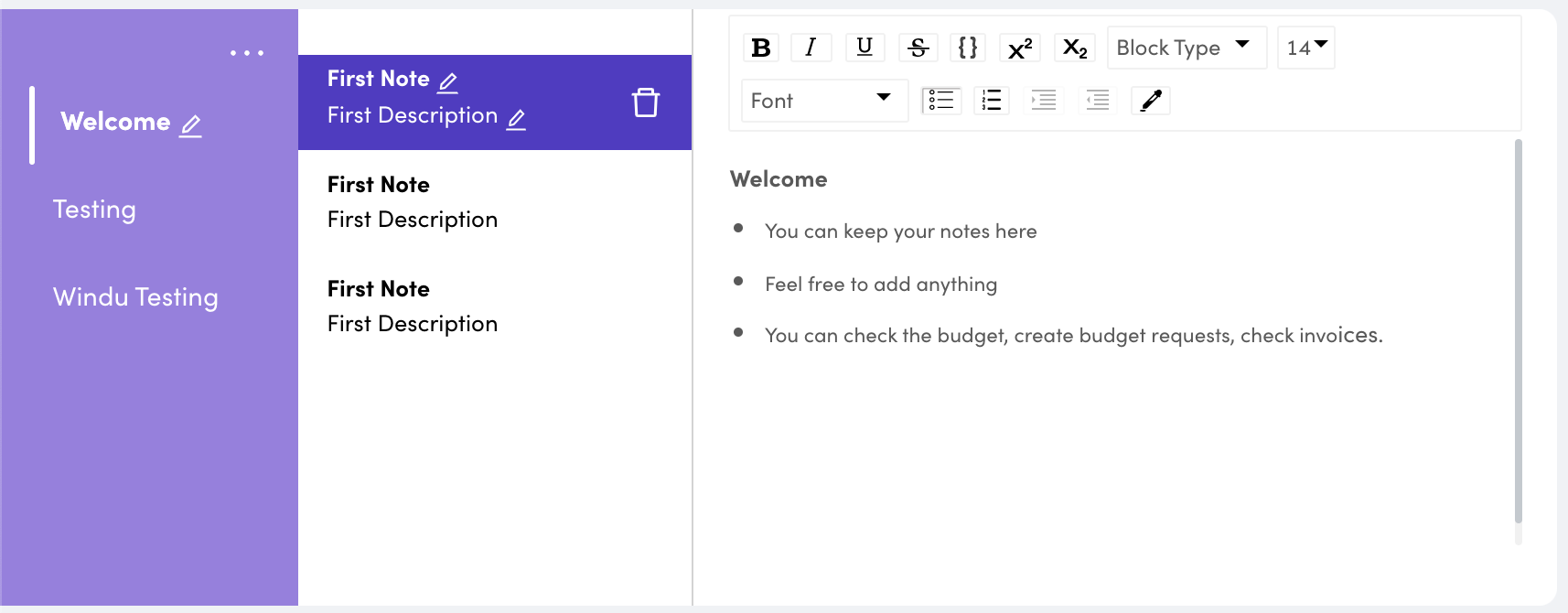
Messaging
You can exchange messages with the manager for your project right from your portal. Simply type your message in the text field and click on the arrow to send your message.
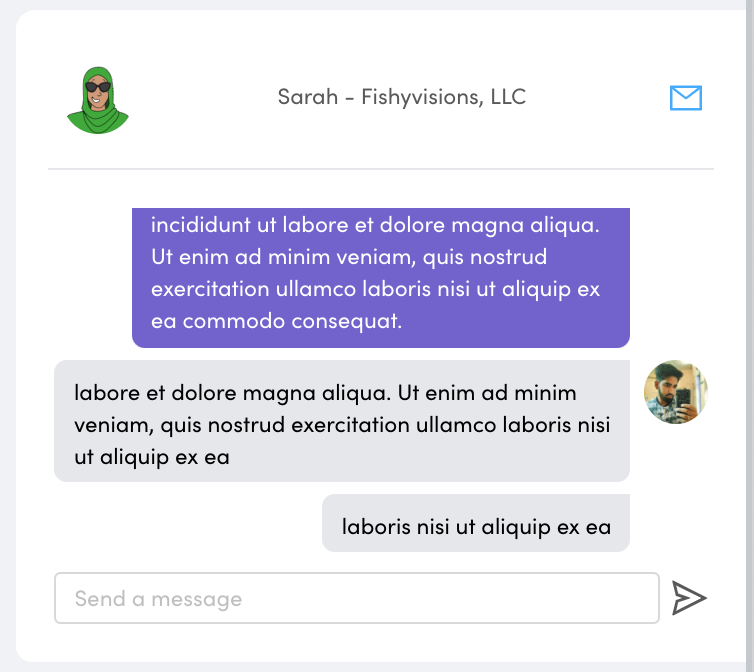
Invoices
You can download invoices for your project as PDFs from your client portal, so you'll never miss a payment. At the bottom of your dashboard, you'll see a list of all relevant invoices. If you click on the three dots to the right of each invoice, you'll see the option to download it as a PDF.