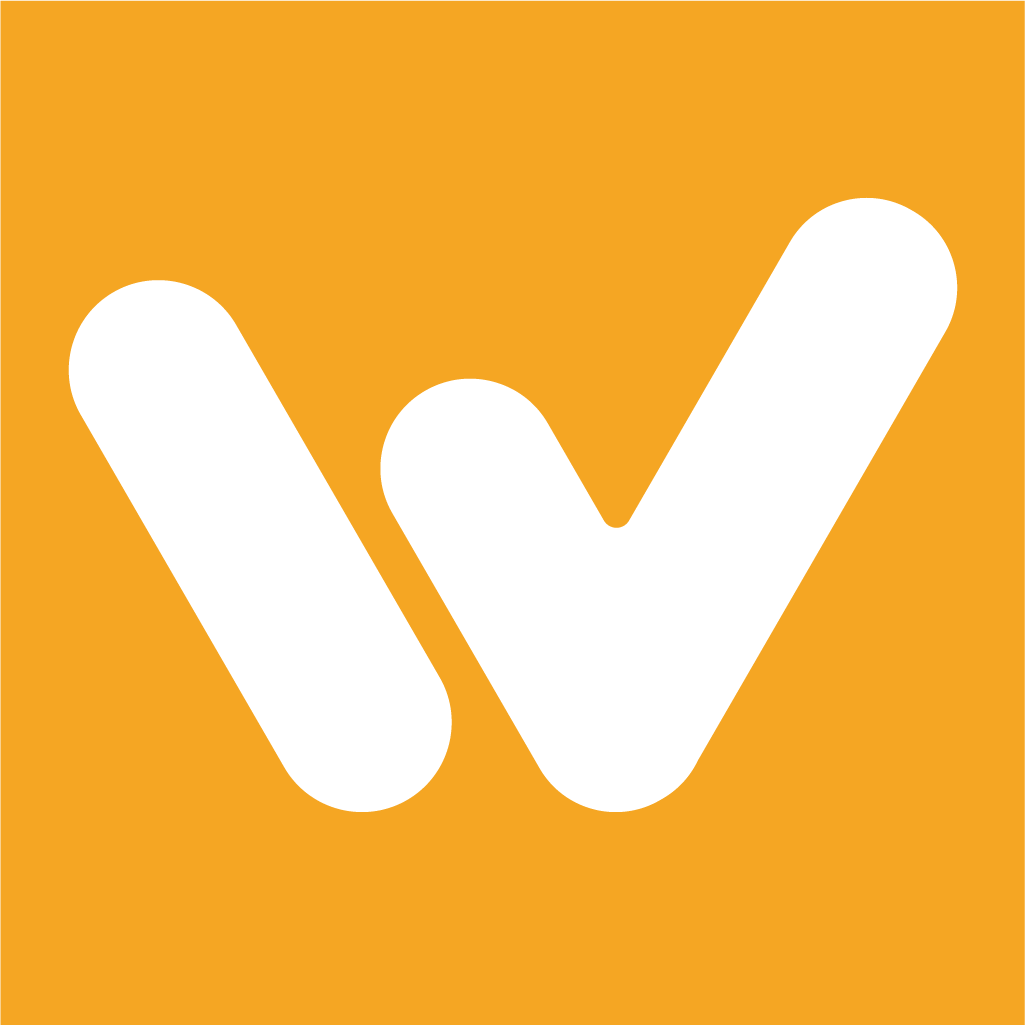Creating an Invoice with Workspaces
Campbell Dorsett
Last Update há 3 anos
So your team has been hard at work on a project and you want to send an invoice to get paid by your client. Windu workspaces makes it simple to create an invoice for your work.
To find invoices, go to your project workspace and click on the "Invoices" navigation tab. Here, you'll be able to see all of your team members and invoice history, as well as create new invoices.
In order to start drafting an invoice, click on "Create an invoice", as shown below.
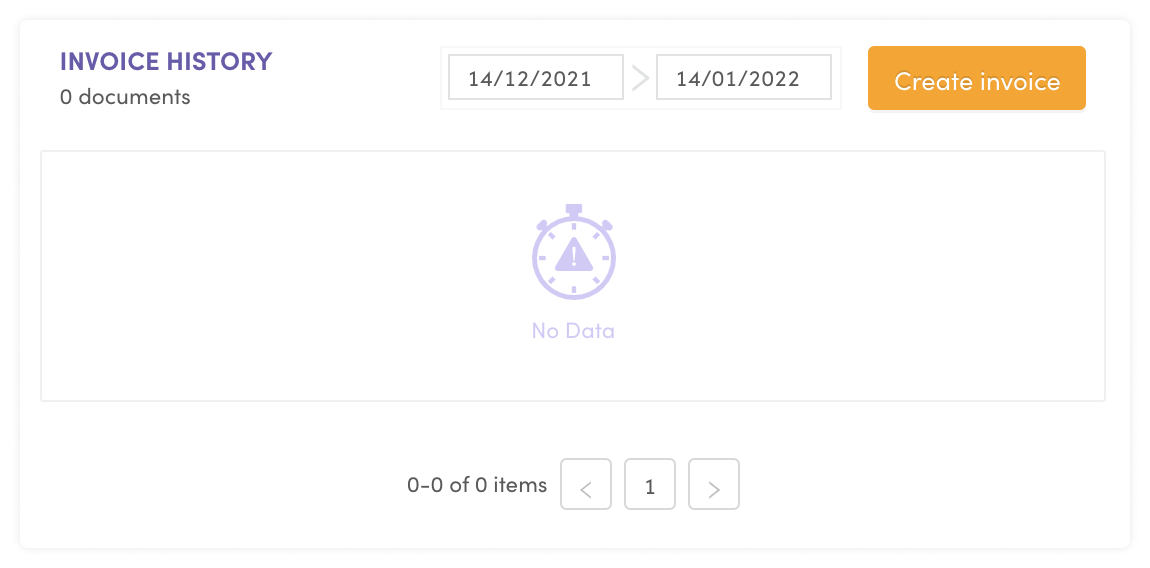
You'll be directed to an invoice draft. If you've already entered the client information for your workspace, it will be pre-populated in the draft. The rest will be blank for you to fill in.
You can give the invoice a name and pay period, and you'll be able to select the issue and due dates from calendar drop-downs.
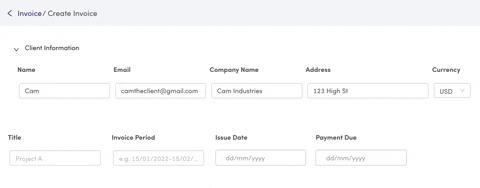
The next step is to add the items that you are charging for, whether they are hourly, flat rate items, or both.
You'll see a chart for Payable Items. Below this, you can select "Add Items" and choose either "Select from Activity" or "Add a Blank Item".
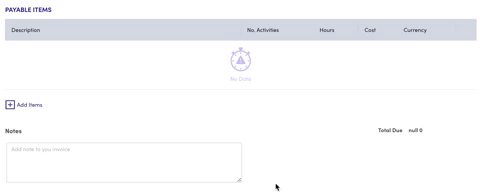
1. Select from Activity
If you'd like to create items directly from activities your team has completed in Windu, you can click on "Select from Activity". This will bring up a window from which you can select activities. Choose the date range you want to pull from and then select activities that you want to charge for. Click "Create" and see the line added to your Payable Items. You can always delete or duplicate this line by clicking the three dotes on the right of the line for these options.
2. Add a Blank Item
You also have the option to add a blank row and fill in the item that you would like to charge for. This is great for flat-rate items or work done outside of Windu.
At the bottom of the draft page, you can add any applicable notes hat you'd like your client to see. Then, click create draft and your invoice will be saved to your invoice history!
Click here to learn how to manage your invoices and download PDFs to send to your client.