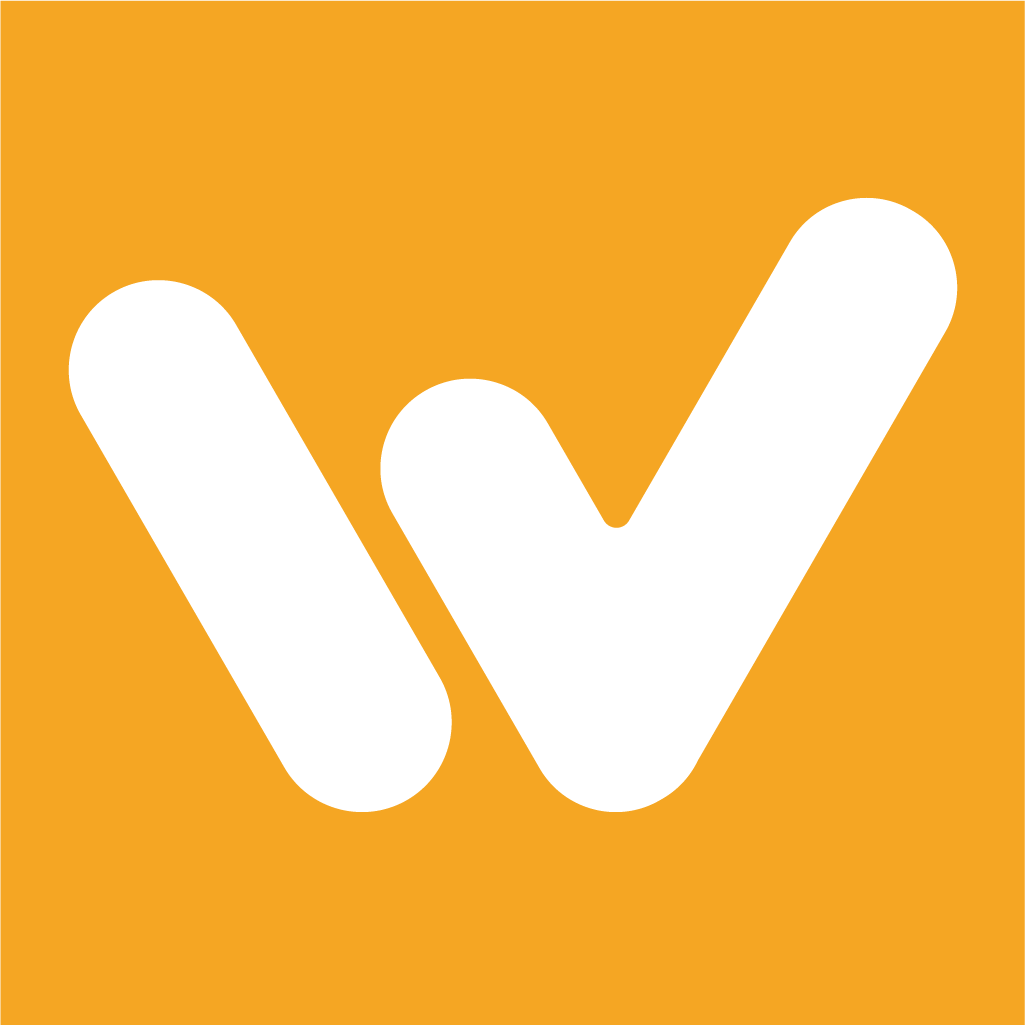Jira Integration
Campbell Dorsett
Last Update 3 jaar geleden
Jira, a project management tool, is integrated with Windu to keep your team organized and on the right path. From your widget, you'll be able to see your sprints laid out, and start/pause/stop activities for tasks that have been assigned to you.
In order to connect to your team's server, there are a few steps you'll need to take. First, head to your workspace dashboard and click "Connect" on the Jira widget.
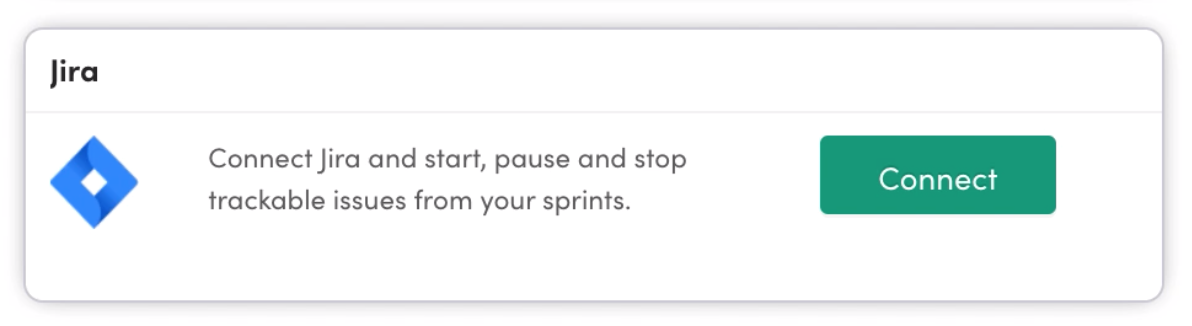
This will take you to another window where you can sign into your Jira account and allow Windu permission to access information from Jira.
Once you've been connected, return to your workspaces dashboard. You'll see that the Jira widget is expanded. Now, you can connect a Jira network to the corresponding project in Windu. After you've selected the server name and URL, click "Save Settings".
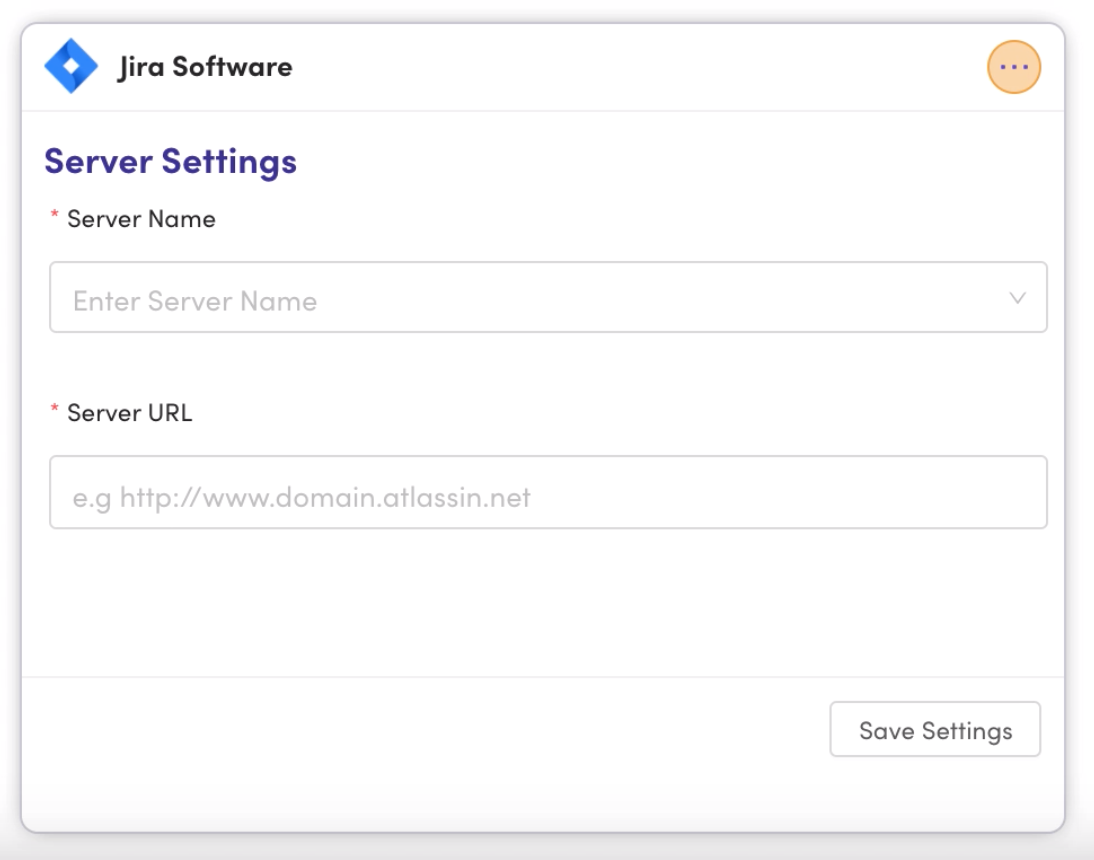
Once you save these settings, you'll be prompted to connect a specific Jira project to that project in Windu. You'll also need to select which column you want to pull tasks from and where to push them to once you've started and then finished a Windu activity for that task.
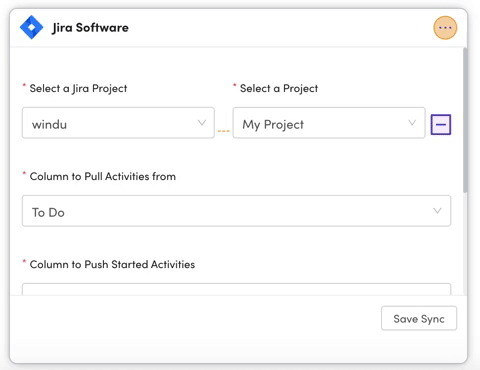
Now, you will see your sprints which you can collapse or expand. Under each sprint, you'll see all of the tickets in the columns you've indicated. For example, you'll see tasks marked under "To Do" and "In Progress" here, depending on which tasks you've started activities for.
You're now ready to start working through those Jira tickets! Click here to learn how to start, pause, or stop an activity from your Jira widget.