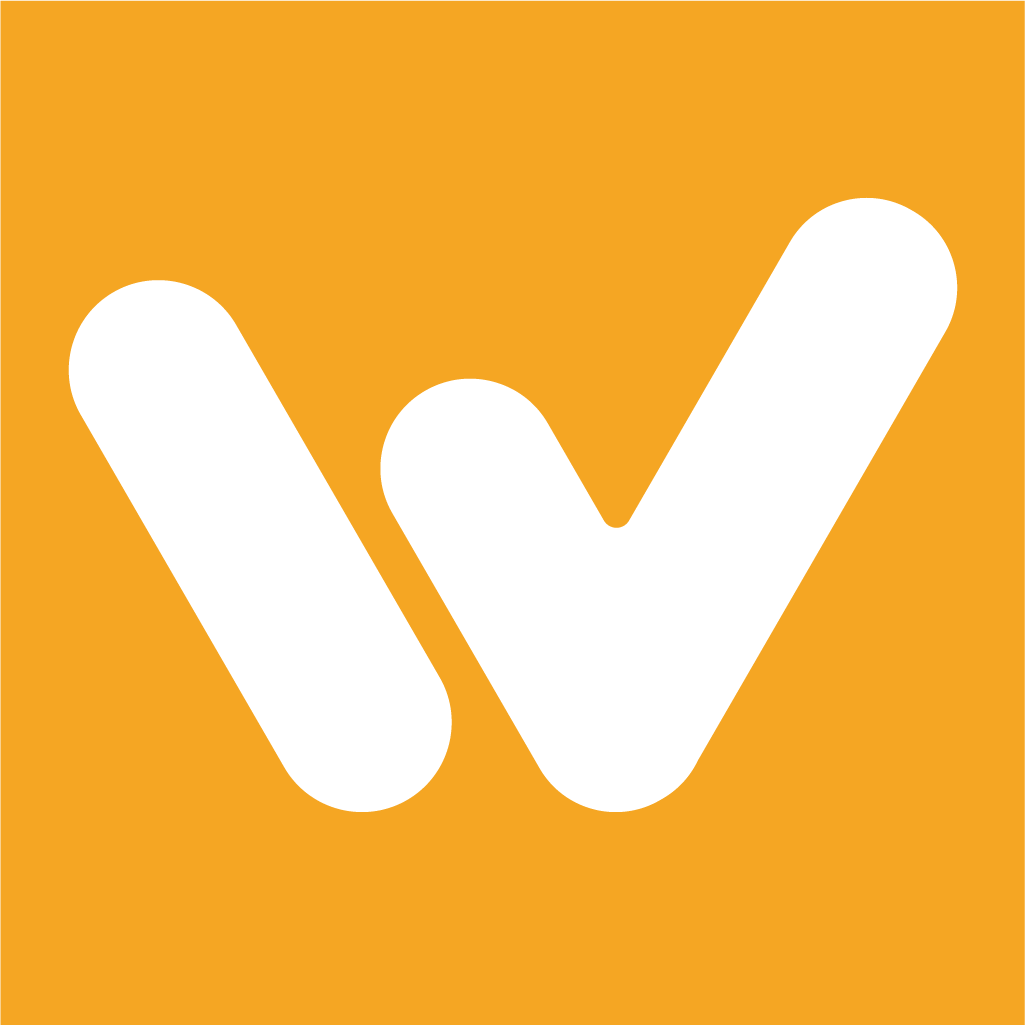Meetings Integration
Campbell Dorsett
Last Update 3 tahun yang lalu
Windu is configured to work with both Google Meet and Zoom. You’ll be able to create meetings with either tool, invite other members, and keep track of your meeting schedule all on your Windu dashboard.
On your dashboard, you'll see the widget below, prompting you to connect to Google Meet.
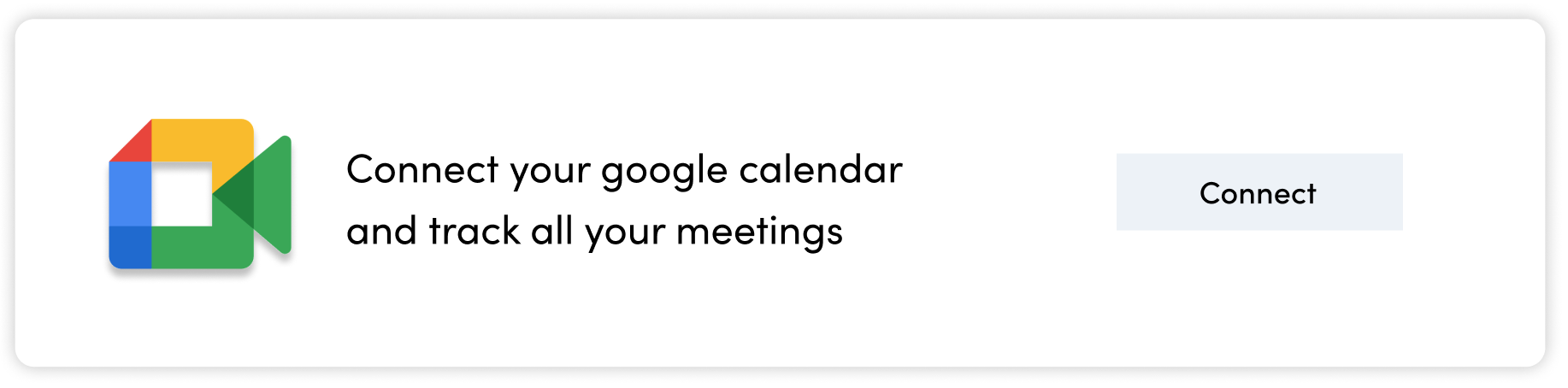
Log into your Google account and allow Windu access to your account.
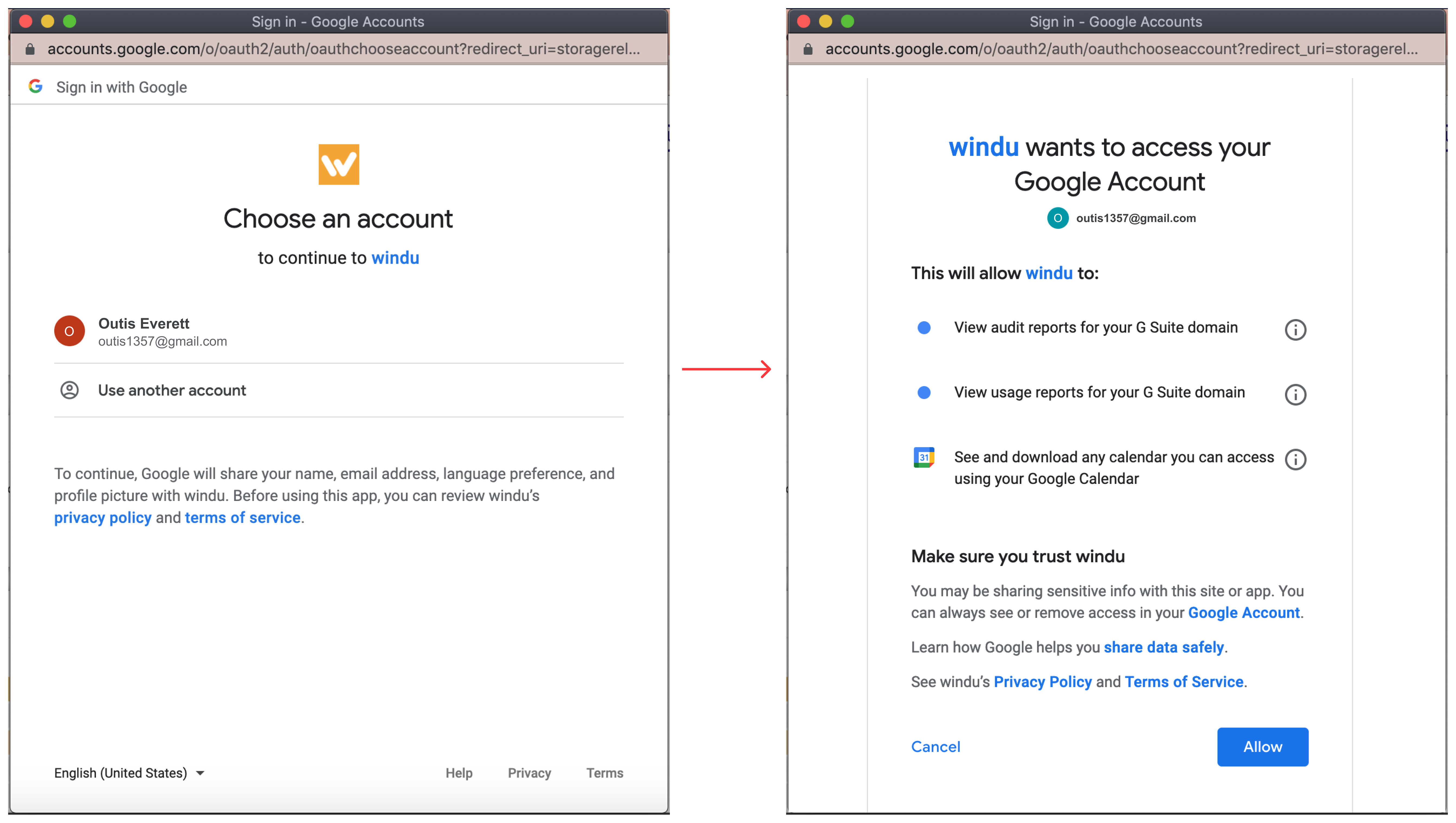
You'll first see the "Settings" view of this widget. Here, you have the option to subscribe to meetings from any of your Google calendars and assign them to projects you're working on.
You always have the ability to remove a calendar from your Windu widget by clicking on the minus icon to the right of the project name.
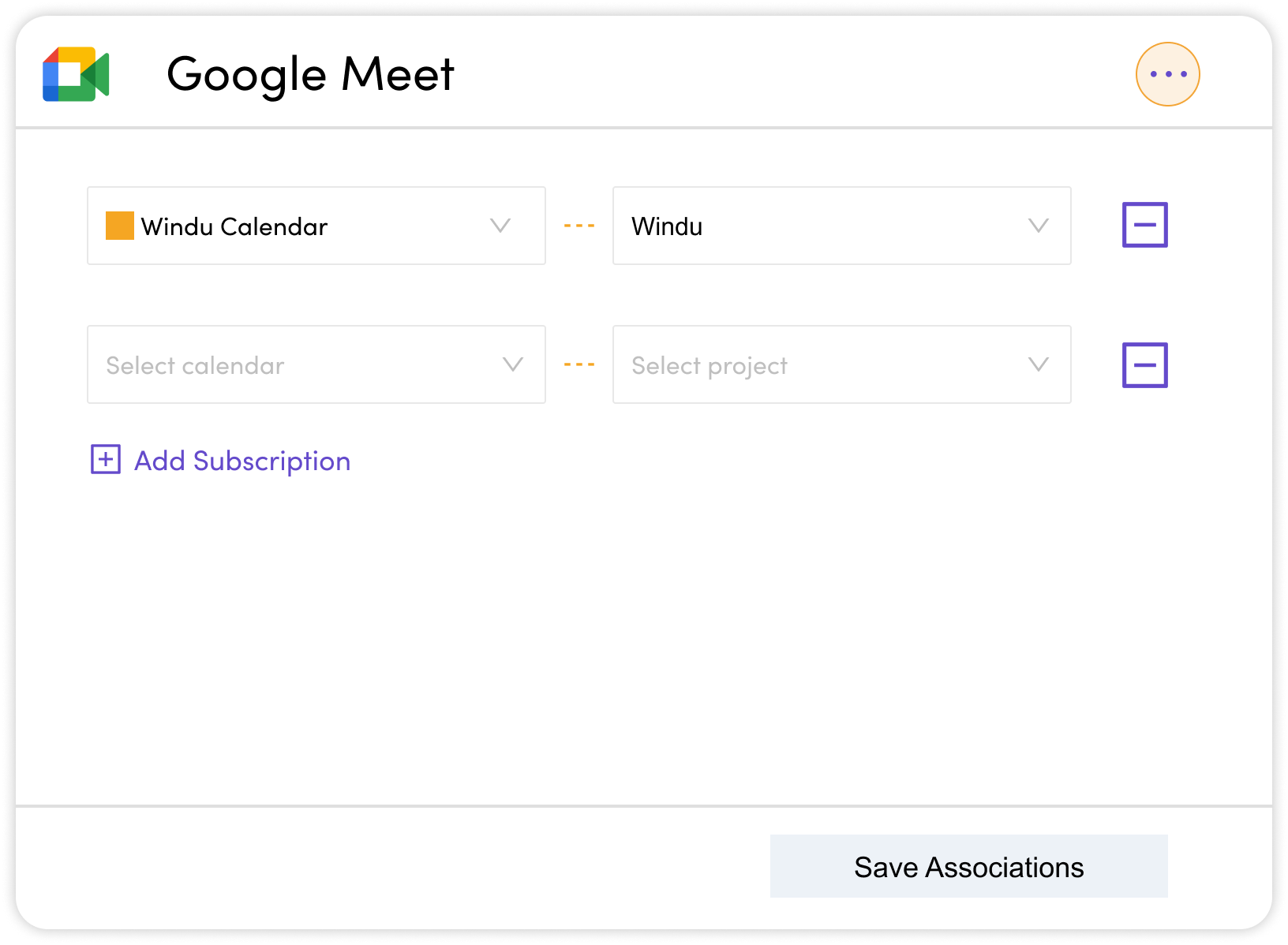
Once you click "Save Associations", you'll see the "Upcoming" view. All relevant meetings will populate in your Google Meet widget so that you can see every upcoming event. It'll include details about timing and other members attending.
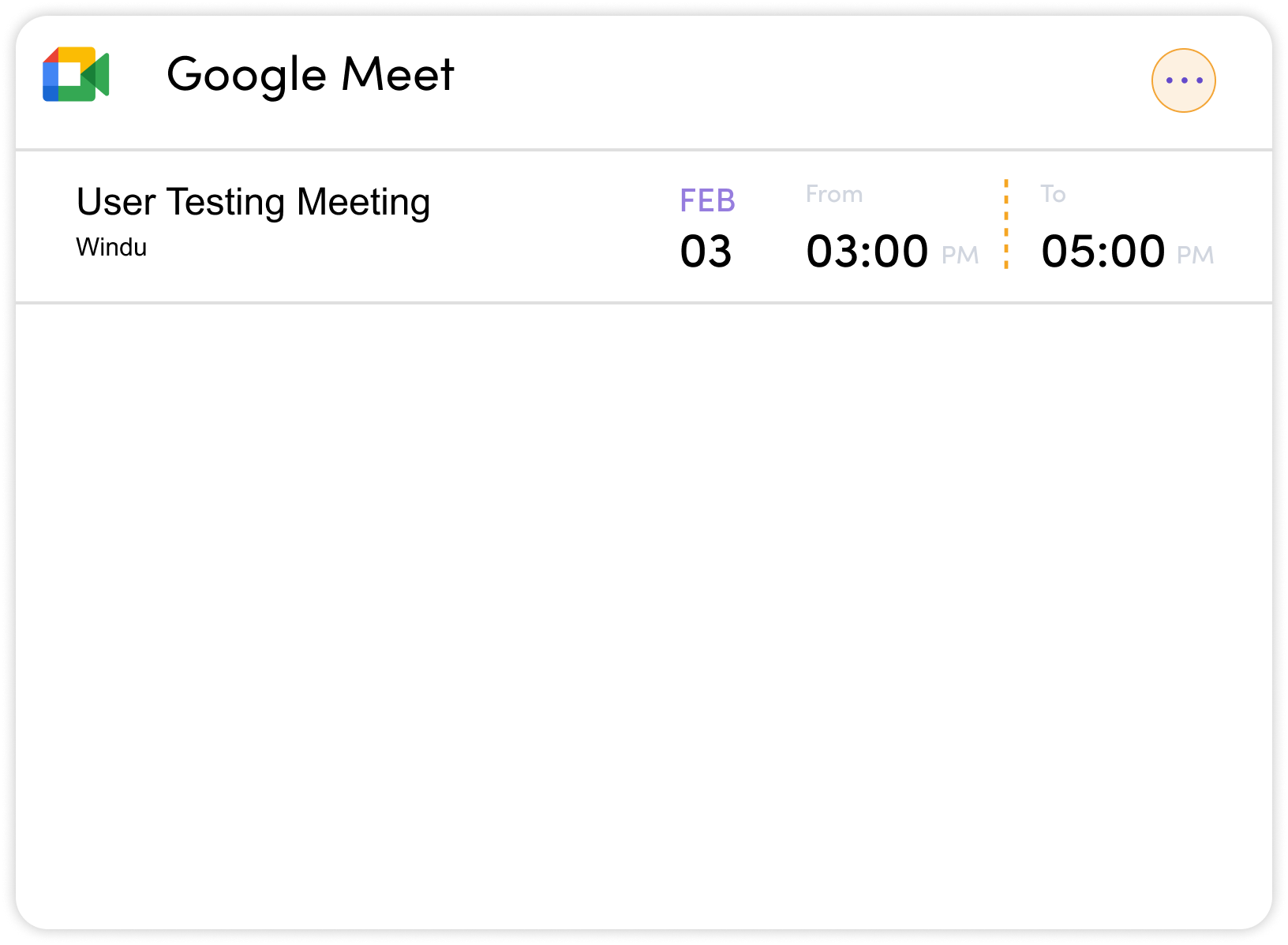
Below is the "Completed" view of your past meetings. If you are a manager, you can approve completed meetings to be recorded as activities for a project. Once you approve them, they'll show up in each meeting members' recent activity.
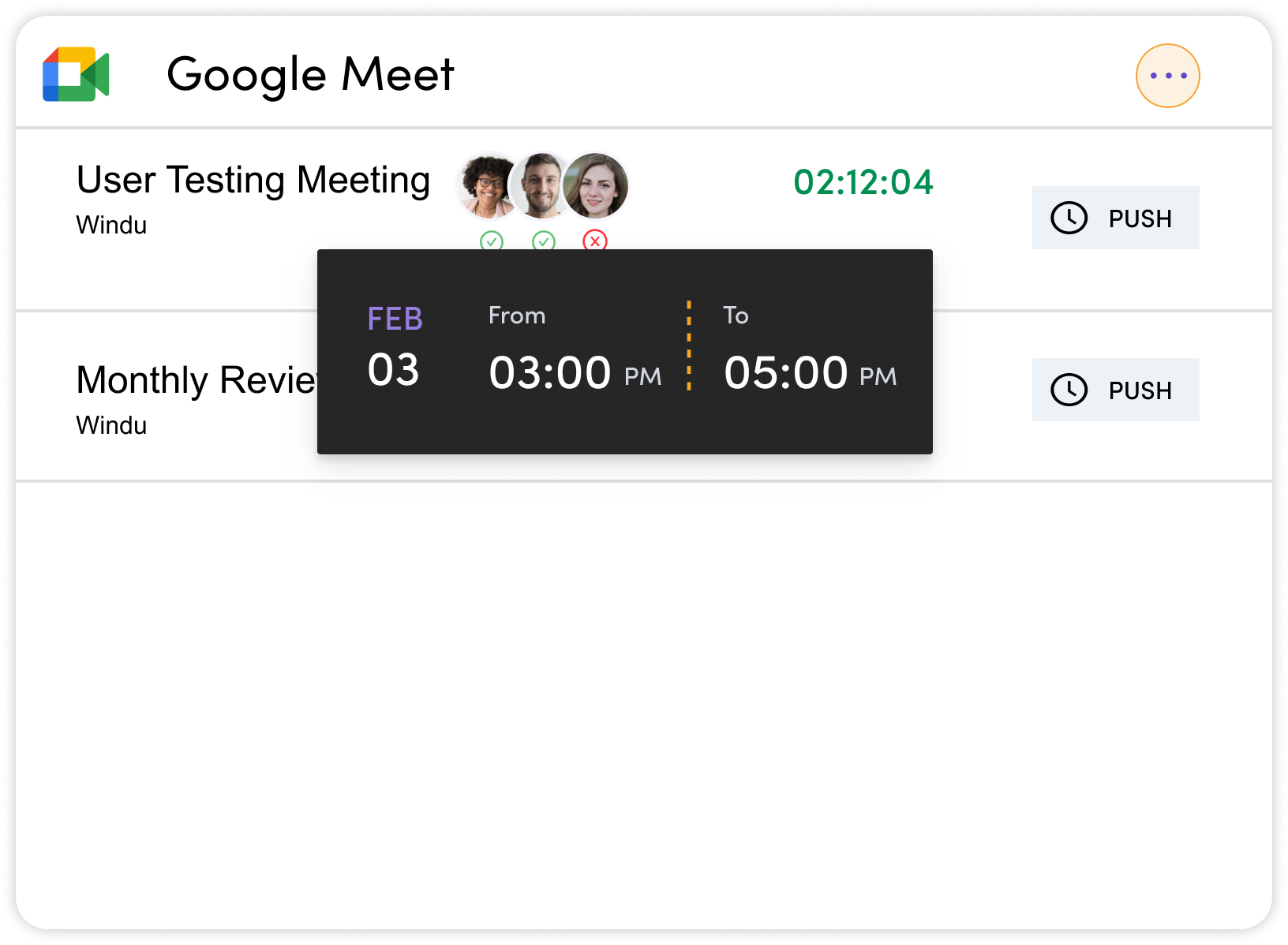
If you want to switch between your Settings, Upcoming, and Completed views, click on the top right icon to choose your view.
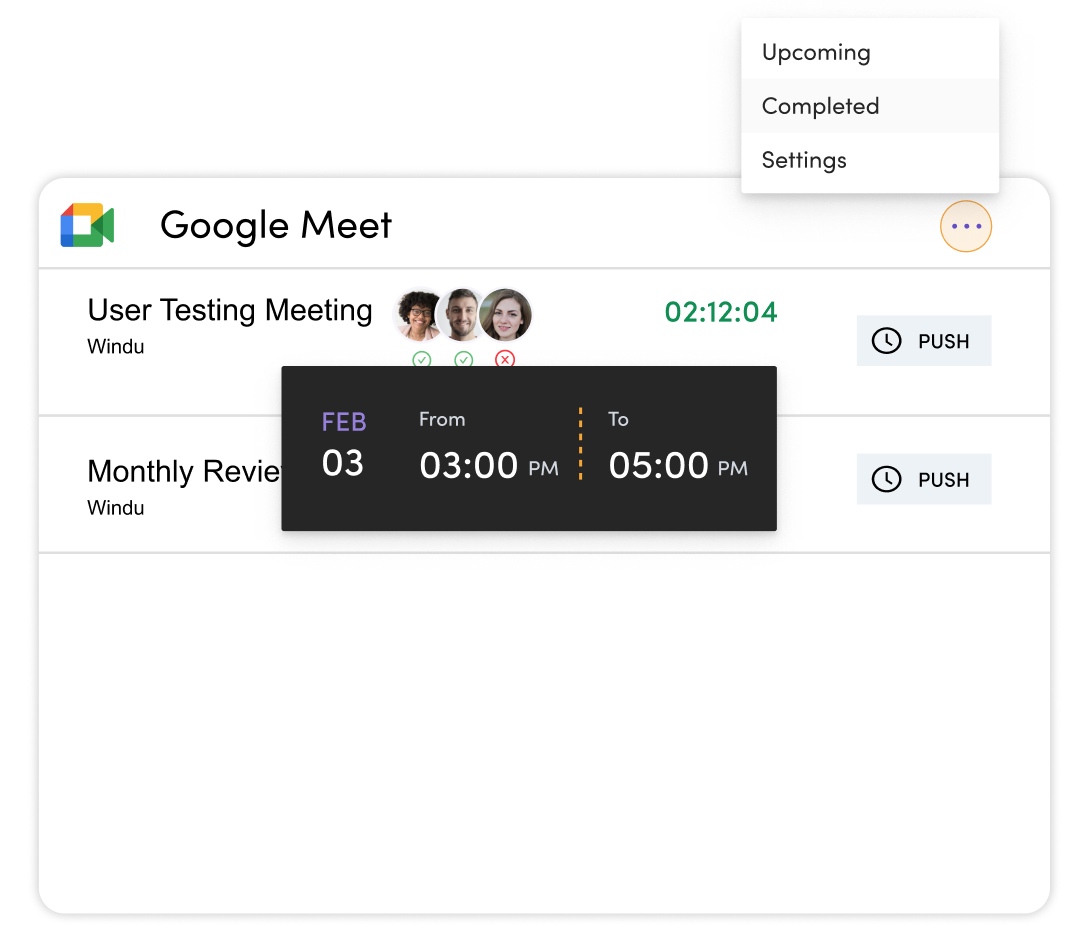
Whether you're creating set meetings months in advance or sneaking in a last minute catchup, Windu's Google Meet integration will come in handy.