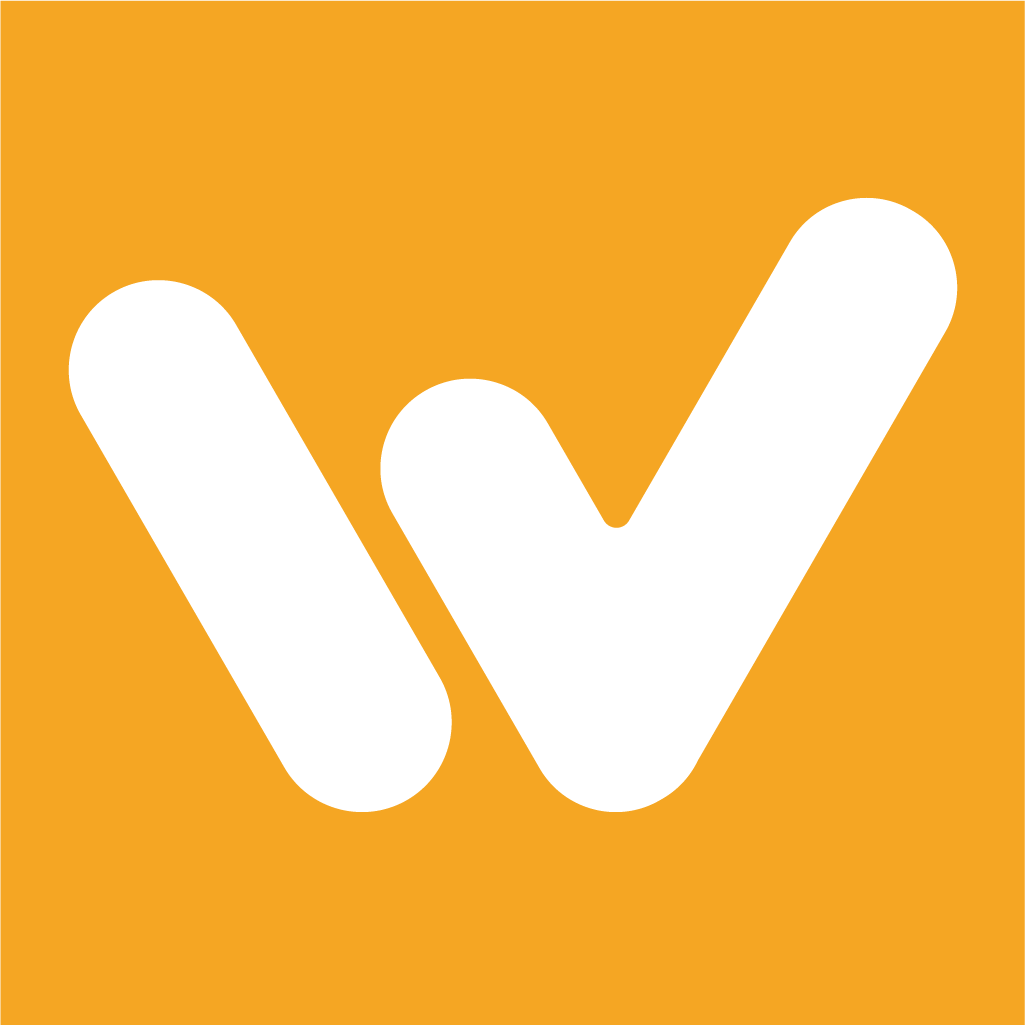Using Your Jira Widget
Campbell Dorsett
Last Update il y a 3 ans
Now that you have connected to your team's Jira server, you can begin to use your Jira widget to get tasks done!
Your Jira widget should be populated with the tasks assigned to you from the column you have selected to pull from. You'll see a green play button below each task. If you click this button, it'll start your active timer and you will see the time running on the top left of your Windu screen.
To pause this activity, click the orange pause button either on the top left of your Windu screen or right in the Jira widget. Once paused, you will see this activity show up on your "Continue Activity" and "Recent Activities" widgets on your overall Windu dashboard. This will show that you've made progress on that task! It will also push the activity in Jira to the column you have indicated to push to when you've made progress. For example, the task may be pushed from "To Do" to "In Progress" in Jira.
There are a few ways to finish a task from Jira that you have been working on. If you have a timer running for the task, you can simply click the blue stop button either next to the running timer or rightin the Jira widget. If don't have a timer running for the task, you can go to your Windu dashboard and click on the blue checkmark next to the activity in your "Continue activity" widget. Either way, this will complete the task.
The task will be pushed to whichever column in Jira you've indicated to push to when you've completed an activity. For example, it could get pushed from "In Progress" to "In Review".